Back to Topic Index
Swift Kit - Explained
By Yingyang06 on 03/04/2008
SWIFTKIT CAN BE DOWNLOADED AT: http://www.swiftkit.net/index.php?page=downloads
Step 1:
Open up swiftkit and its Internal Utilities, go down the tabs on the right hand side until you find a Pac Man looking icon, Click this.
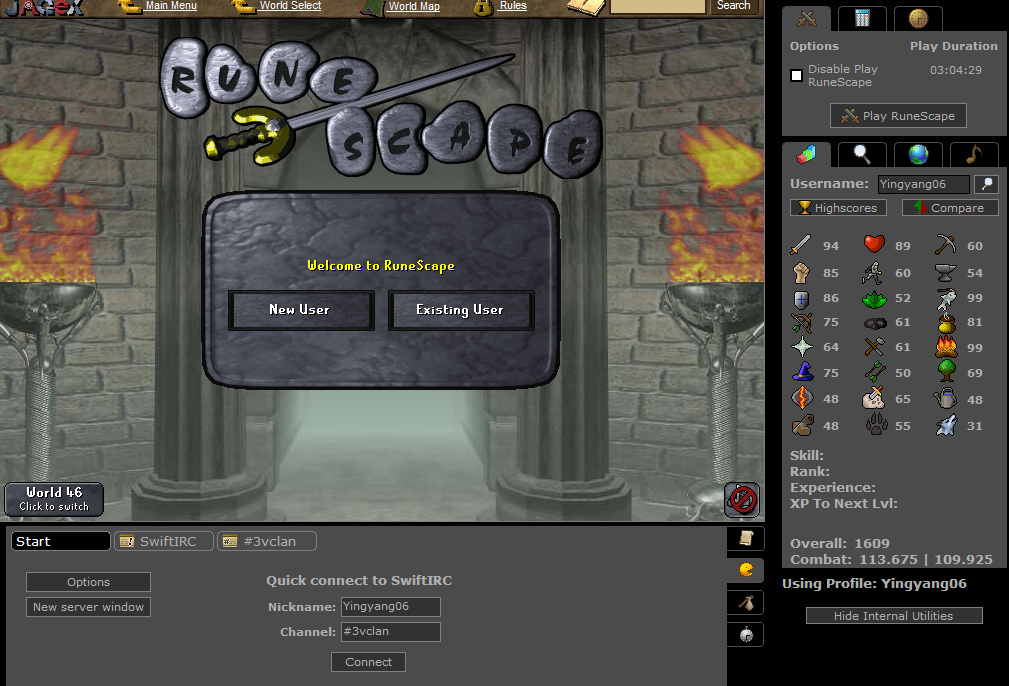
Step 2:
Click the options button to the left of the tab above the 'New Server Window' button, another Window should pop up called 'Chat Options'. After it opens click the 'Add' Button to the right of the Window.
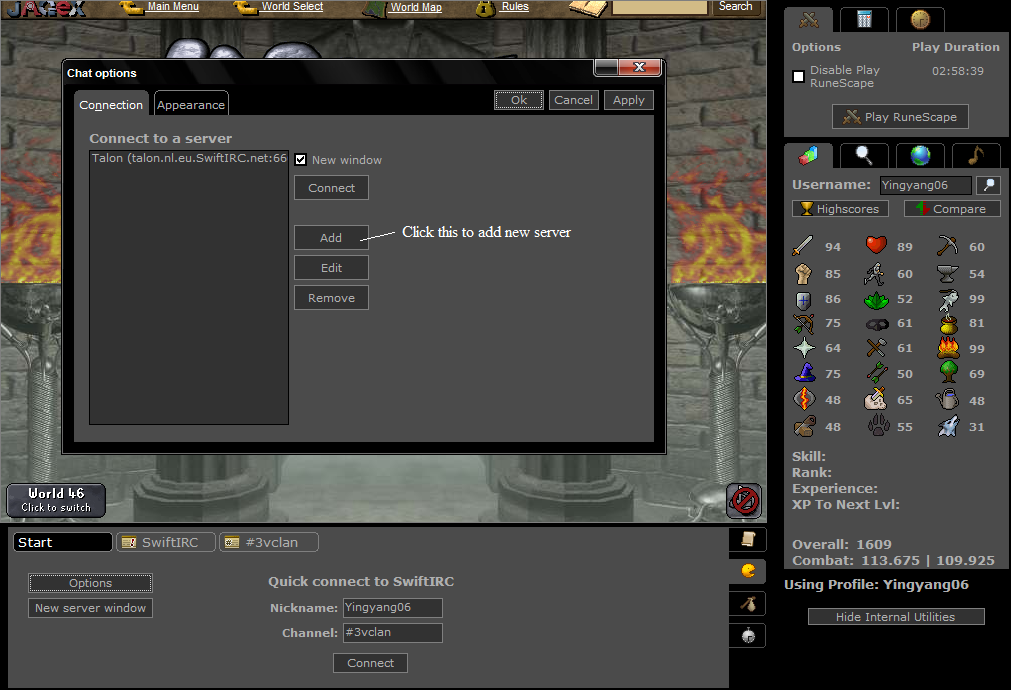
Step 3:
After you have clicked the 'Add' Button another Window will pop up with fields to fill in, Fill them all in but DO NOT fill in the Port or Server password.
Server Hosts names:
hades.de.eu.SwiftIRC.net
talon.nl.eu.SwiftIRC.net
titan.fl.us.swiftirc.net
cookies.ca.us.SwiftIRC.net
lunar.nl.eu.SwiftIRC.net
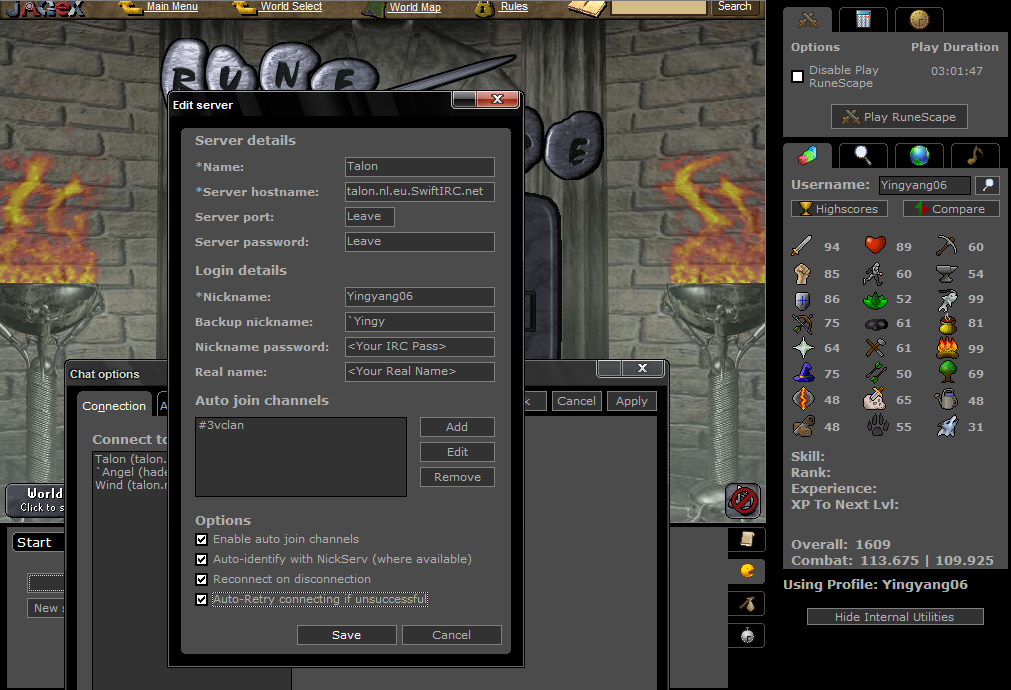
Step 4:
Once you have filled out the form you will find half way down the 'Edit Server' Window you will see a sub heading called 'Auto Join Channels'. Click the Add button and another window will appear, Type in #PC|Elite as the channel but leave the password blank then click 'Save'.
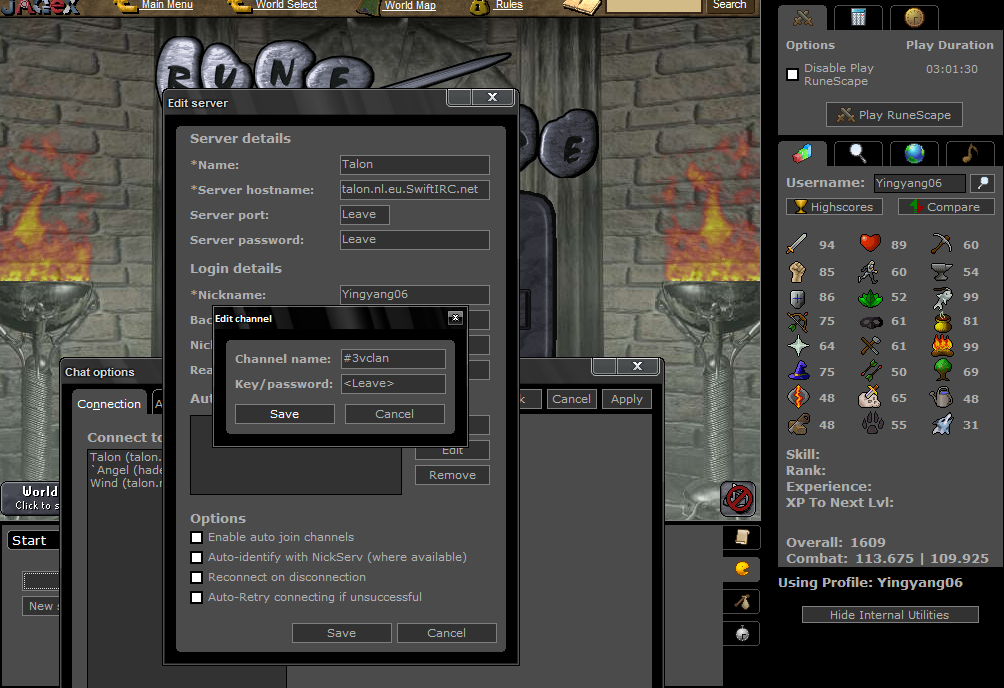
Step 5:
After you have added the Channels you wish to auto join look to the very bottom of the Window and Tick All the Boxes
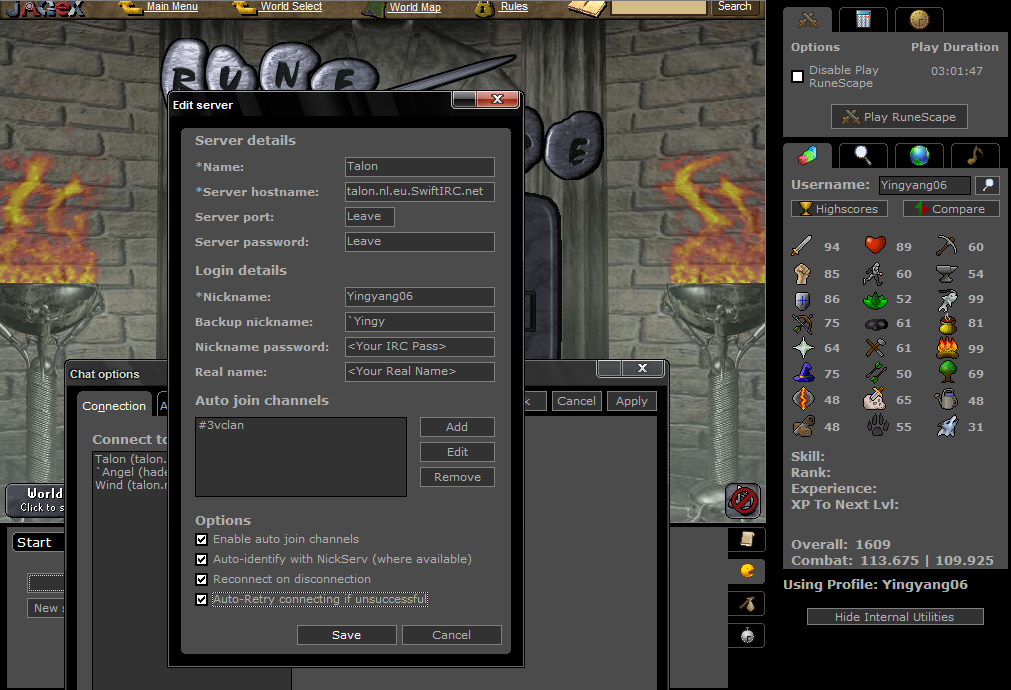
Step 6:
After all this has been done click 'Save' and you will be taken back to the 'Chat Options' Window, Here you must Select the Server you wish to join (MUST BE HIGHLIGHTED) then click the Connect button. (THIS WILL AUTO IDENTIFY YOU)

Removing +F on SK IRC:
For those who cannot see some words, it means you have +f turned on, To turn it to -f using Swift kit, Click the Start Tab on the IRC client, Go to Options then click the IRC Tab in the pop up window. Click the box "Enable message filtering" so the tick is removed. Click Apply. This will enable you to see all Links and Swear words, It also will stop you from hving to type in /mode <Nick> -f then click apply
Step 1:
Open up swiftkit and its Internal Utilities, go down the tabs on the right hand side until you find a Pac Man looking icon, Click this.
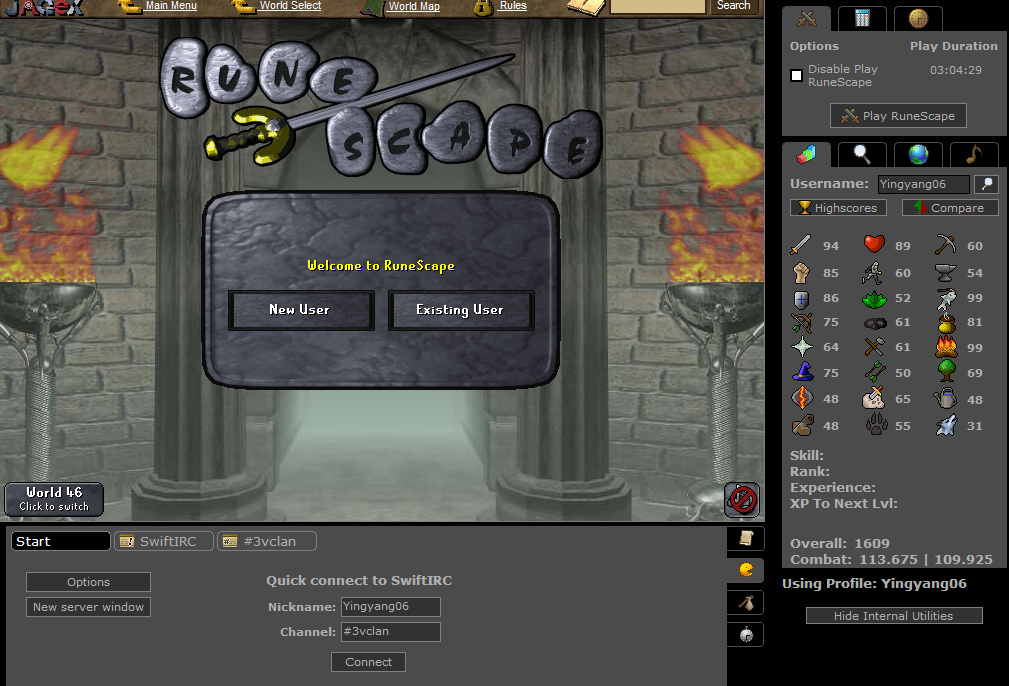
Step 2:
Click the options button to the left of the tab above the 'New Server Window' button, another Window should pop up called 'Chat Options'. After it opens click the 'Add' Button to the right of the Window.
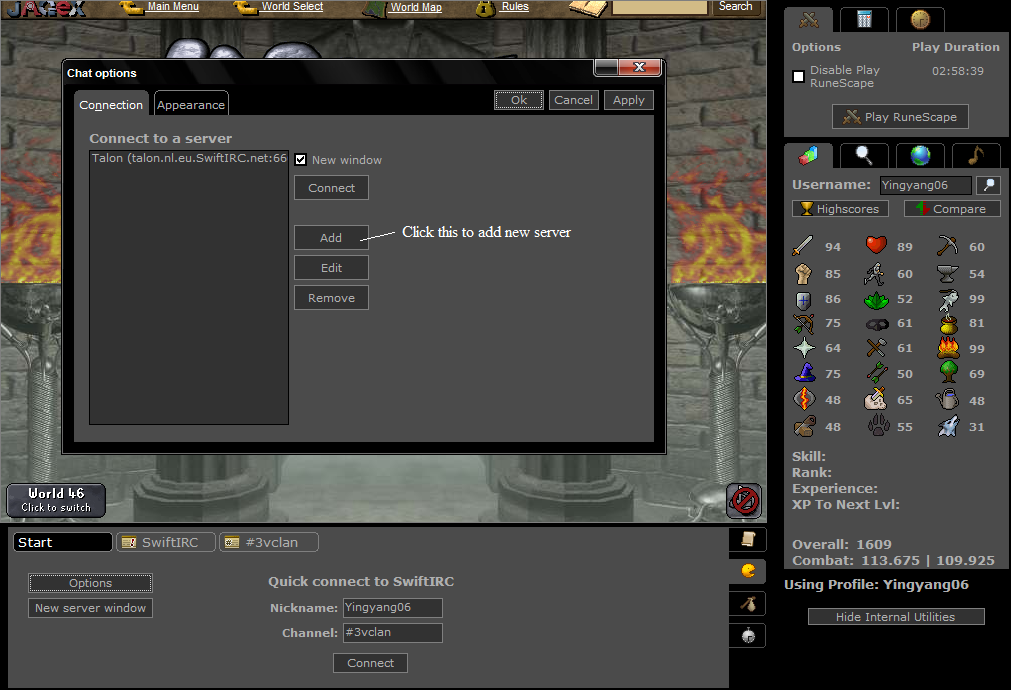
Step 3:
After you have clicked the 'Add' Button another Window will pop up with fields to fill in, Fill them all in but DO NOT fill in the Port or Server password.
Server Hosts names:
hades.de.eu.SwiftIRC.net
talon.nl.eu.SwiftIRC.net
titan.fl.us.swiftirc.net
cookies.ca.us.SwiftIRC.net
lunar.nl.eu.SwiftIRC.net
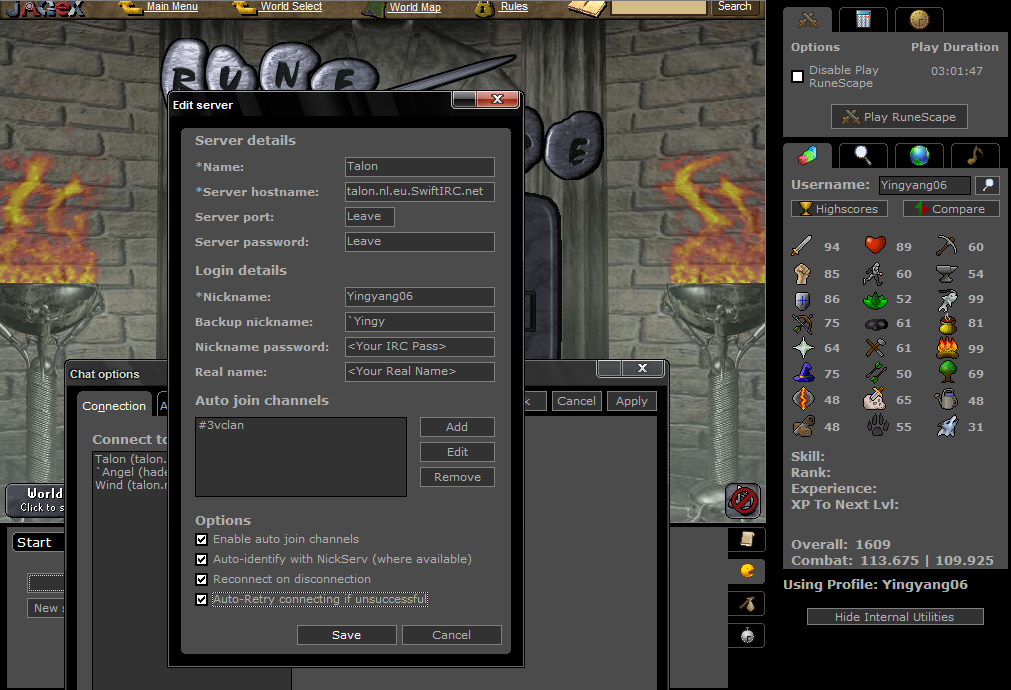
Step 4:
Once you have filled out the form you will find half way down the 'Edit Server' Window you will see a sub heading called 'Auto Join Channels'. Click the Add button and another window will appear, Type in #PC|Elite as the channel but leave the password blank then click 'Save'.
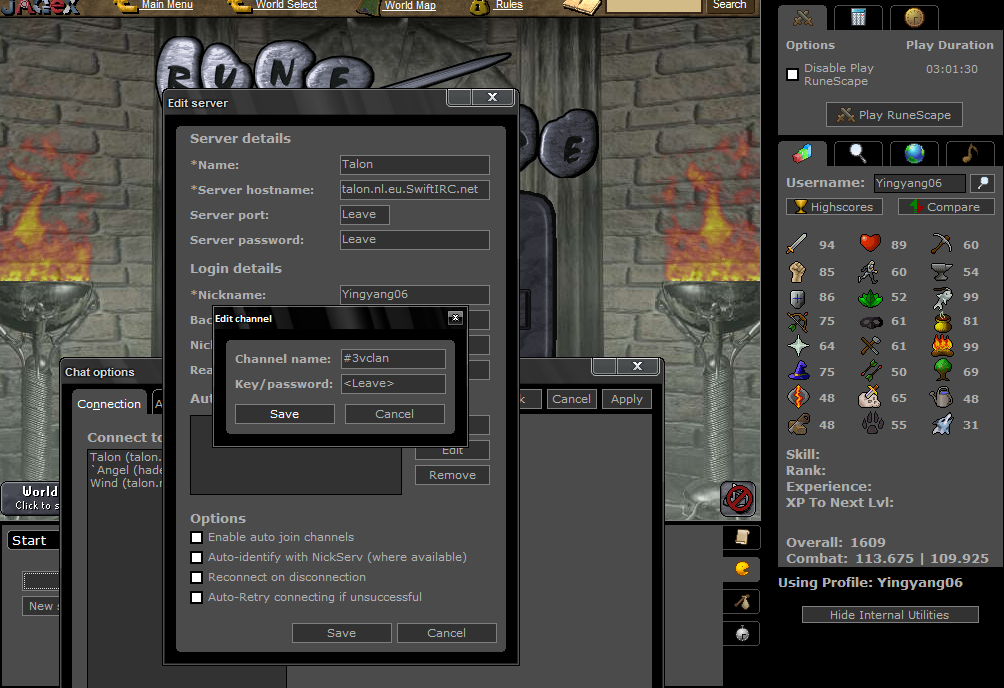
Step 5:
After you have added the Channels you wish to auto join look to the very bottom of the Window and Tick All the Boxes
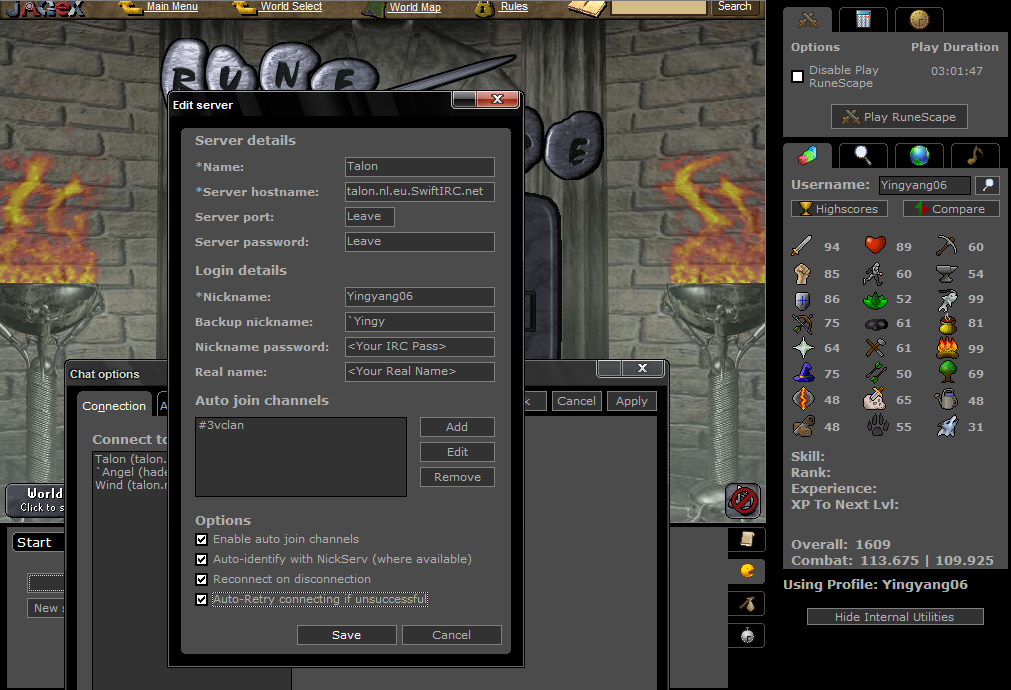
Step 6:
After all this has been done click 'Save' and you will be taken back to the 'Chat Options' Window, Here you must Select the Server you wish to join (MUST BE HIGHLIGHTED) then click the Connect button. (THIS WILL AUTO IDENTIFY YOU)

Removing +F on SK IRC:
For those who cannot see some words, it means you have +f turned on, To turn it to -f using Swift kit, Click the Start Tab on the IRC client, Go to Options then click the IRC Tab in the pop up window. Click the box "Enable message filtering" so the tick is removed. Click Apply. This will enable you to see all Links and Swear words, It also will stop you from hving to type in /mode <Nick> -f then click apply
By Mickey on 03/04/2008
The IRC window is too small for my liking -.-
By ArSeNaLfAn32 on 03/04/2008
If you go to "Utilities" and go to IRC Client, you can make your own window that you can make as large or small as you'd like. It's quite useful and you can have it on a seperate place on the screen as well.
By Back to Own on 04/04/2008
I havent used SK yet. Im still using SS 
By Indivi2you on 04/04/2008
| QUOTE (Arsenalfan32 @ April 03, 2008 07:55 pm) |
| If you go to "Utilities" and go to IRC Client, you can make your own window that you can make as large or small as you'd like. It's quite useful and you can have it on a seperate place on the screen as well. |
its a pain to constantly click on the window again and again while playing rs...
but yeah i just use the normal client.
By Kero2 on 04/04/2008
SS 4 lyfe
By George on 04/04/2008
| QUOTE (Kero2 @ April 04, 2008 03:51 am) |
| SS 4 lyfe |
Yeah I dl'ed SK at my dads house, used it for all of 10 minutes, deleted it, installed SS
I really dislike the IRC in it, it be horrible
~George
By Job is God on 04/04/2008
You missed out some of the servers. Here is a full list:
darklite.be.eu.SwiftIRC.net
hades.de.eu.SwiftIRC.net
talon.nl.eu.SwiftIRC.net
cookies.ca.us.SwiftIRC.net
titan.fl.us.swiftirc.net
illusion.tx.us.swiftirc.net
Turns out you only missed one. Theres however 4 more servers: One for service bots (like "X"), one for connecting via a web client (CGI), the hub in the US and the hub in Europe. These last 4 are useless however.
All swift irc servers have the following ports open to connect by:
6666, 6667, 6668, 6669, 7000
And for SSL: (If you don't know what it is, you don't use it)
6697
darklite.be.eu.SwiftIRC.net
hades.de.eu.SwiftIRC.net
talon.nl.eu.SwiftIRC.net
cookies.ca.us.SwiftIRC.net
titan.fl.us.swiftirc.net
illusion.tx.us.swiftirc.net
Turns out you only missed one. Theres however 4 more servers: One for service bots (like "X"), one for connecting via a web client (CGI), the hub in the US and the hub in Europe. These last 4 are useless however.
All swift irc servers have the following ports open to connect by:
6666, 6667, 6668, 6669, 7000
And for SSL: (If you don't know what it is, you don't use it)
6697
By Yingyang06 on 05/04/2008
| QUOTE (Job is God @ April 04, 2008 09:01 am) |
| All swift irc servers have the following ports open to connect by: 6666, 6667, 6668, 6669, 7000 |
If you leave the port blank then SK will find the strongest port cloeset to you.
By Zlatan83 on 19/06/2008
You may want to update it abit since you don't need to join it with "Start" and there is auto identify now.
By David on 19/06/2008
Tiko and separate IRC client FTW.
SK doesn't work on macs...
SK doesn't work on macs...
By Sithofwookie on 20/06/2008
SS was much better can i still download it? and if so were?
By Zeth007 on 20/06/2008
| QUOTE (Gorgemaster @ April 04, 2008 08:59 am) | ||
Yeah I dl'ed SK at my dads house, used it for all of 10 minutes, deleted it, installed SS I really dislike the IRC in it, it be horrible ~George |
SS for lyphe.
Weird that I didn't see this guide until now
By Dav 13 on 21/06/2008
I like sk way better then ss now
Back to Topic Index